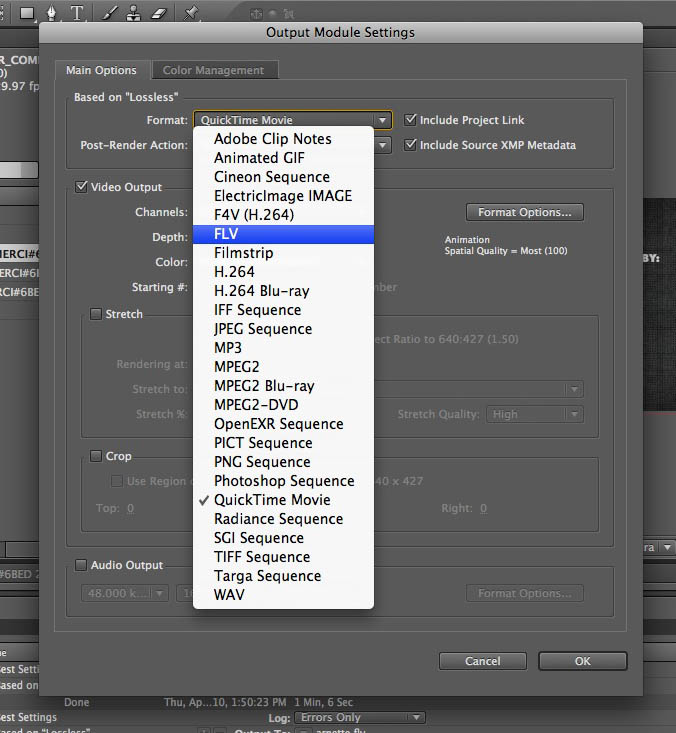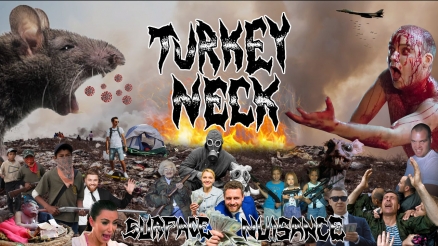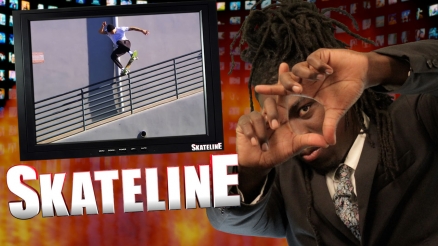Video Ad Specs
All video ads must be converted to FLV format. Since Final Cut does not currently have FLV export options, we recommened you export your video with After Effects. If you do not have access to After Effects, you can always send us your high-res video and we can convert it for you.
Before You Begin
Ideally your video has been deinterlaced in Final Cut before importing it into After Effects. You can still deinterlace within After Effects, but it's more complicated.
Export a .mov file from Final Cut at 640x427; 29.97 fps; using the Animation codec.
Exporting From After Effects
Import your movie into After Effects and create a new composition at 640x427, square pixels, and change the frame rate to match your video (usually 29.97). Size your video to fit the comp, and from the main menu select Composition > Add To Render Queue.
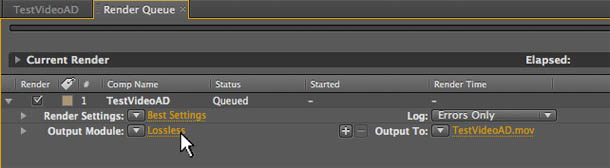
In the Render Queue, access the Output Module settings by clicking "Lossless".
In the Output Module Settings dialog box, change the format to FLV and then click on the "Format Options" button inside the Video Output subsection.
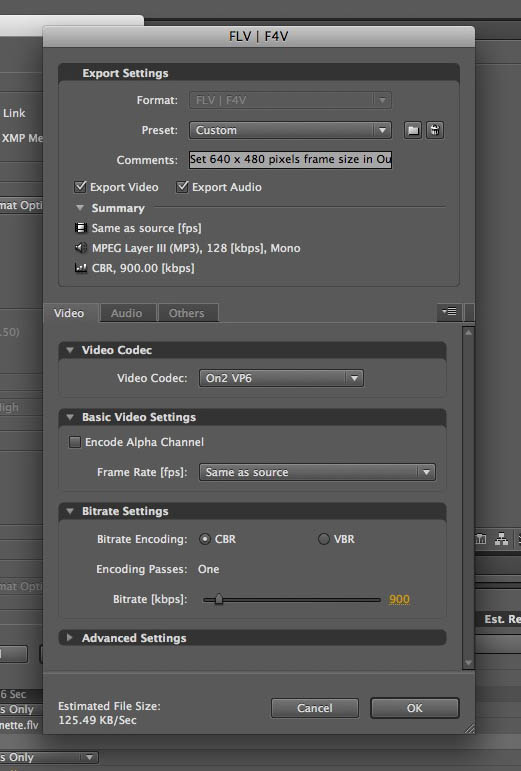
Inside the FLV Format Options, choose the options shown above. Video Codec: On2 VP6. Frame Rate: Same as source. Bitrate CBR at 900kbps. Then click OK.
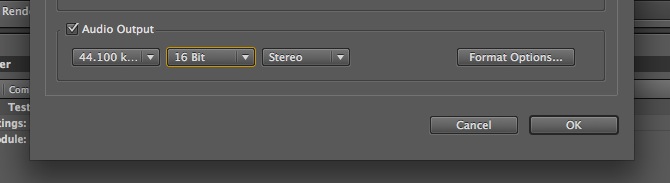
Back in the Output Module Settings, make sure your Audio Output is enabled by clicking the checkbox. Set the Audio Output to: 44.100 kbps; 16 bit; and Stereo.
Then click OK and render the movie.
-
4/18/2024
Skateline: 04.09.2024
Gary dives into Nile Gibbs' GX1000 part, Girl's GRL-NYC-GMV video, SK8Mafia's Micro Dos video, Tanner Burzinski's WKND part, Austin Heilman, Gunner Beck and more in today's episode of Skateline. -
4/18/2024
Guy Mariano's Dickies Release Party Photos
Guy got his own signature Dickies line and it just happened to drop on his birthday. See some of the heaviest of all time come by to give him his flowers. -
4/18/2024
Create and Destroy: John Worthington
Taking inspiration from Epic Spots, John Worthington's approach to glass-blowing borders on the surreal. Stare into the fire as he brings his China Banks bong to life. -
4/18/2024
Turkey Neck Zine's "Surface Nuisance" Video
Elijah, Gus, Tony and a massive cast of madmen capture an absurd level of conflict and chaos from The Bay to Burnside. Turkey Neck literally fires it up. -
4/18/2024
Skateline: 04.02.2024
Gary gives the rundown on Toby Ryan's REAL part, 510's Anywhere's Fine video, Chris Moore, Guy Mariano, a strange new game show and more in today's episode of Skateline. -
4/18/2024
REAL Skateboards Presents Toby Ryan
Maybe you’ve been keeping tabs on Toby, but trust us, nothing can prepare you for this absolute onslaught in his introduction to REAL. No wonder Ishod tapped him for the team. -
4/18/2024
Wilton Souza's "Caminhos" NB Part
Impeccable tech paired with an explosive ability to soar, the Brazilian virtuoso delivers an all-hitter performance that'll leave you stunned. -
4/18/2024
Skateline: 03:26:2024
Gary breaks down the FHORTYS video, Rayssa Leal's Out There, Supereme's Late Night Special video, Elijah Berle's FA part, Milton Souza, Kento Yoshioka and more in today's episode of Skateline. -
4/18/2024
Awaysted's "In Kansai" Video
Elijah, Seegull, Adam and the Awaysted crew link up with locals to charge the dreamy streets, cutty banks and concrete waves of Japan. -
4/18/2024
Toby Ryan's REAL Premiere Photos
From the park to the premiere, Toby's homies and teammates trekked out to Vista for a packed day that even the Birdman couldn't miss.